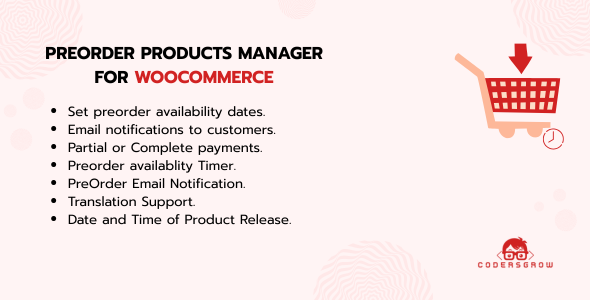PreOrder Products Manager for WooCommerce is a powerful feature that allows store owners to sell products before they’re officially available. Whether you’re launching new items, managing out-of-stock inventory, or promoting upcoming collections, enabling preorder functionality can boost engagement and sales. In this blog, we’ll guide you through how to set up and manage preorders using a WooCommerce Preorder Plugin—perfect for any modern eCommerce store.
What is a Preorder Products Manager Plugin?
A PreOrder Products Manager for WooCommerce enables customers to order items that are currently out of stock or scheduled for future release. Instead of displaying “Out of Stock,” your store will show a “Preorder Now” button—helping you retain interested buyers and increase sales.
Key Features of the Preorder Plugin:
- Customizable preorder messages
- Set preorder availability dates
- Email notifications to customers
- Automatic stock updates
How to Install the PreOrder Products Manager for WooCommerce
Follow these simple steps to install and activate the plugin:
Go to Plugins → Add New from the WordPress dashboard.
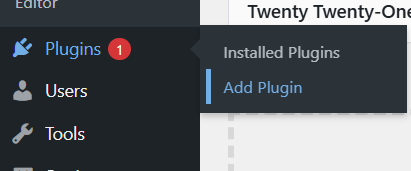
Click the Upload Plugin tab.
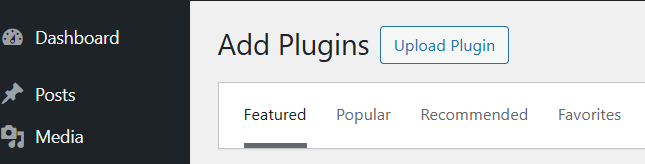
Upload the PreOrder Products Manager for WooCommerce Plugin.
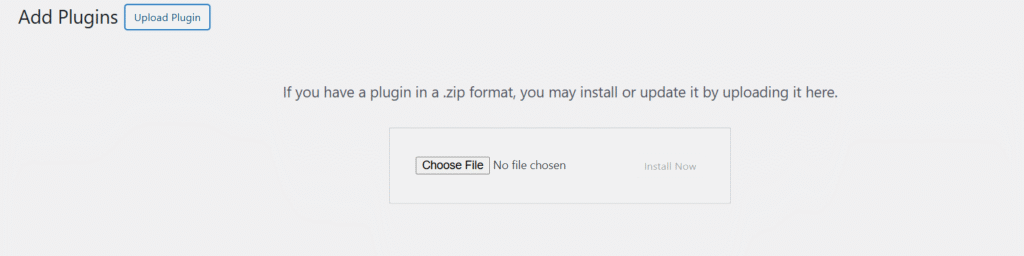
Click Install Now, then select Activate once the installation is complete.

Upon activation, the status will switch from “Activate” to “Deactivate.”
Dashboard Overview
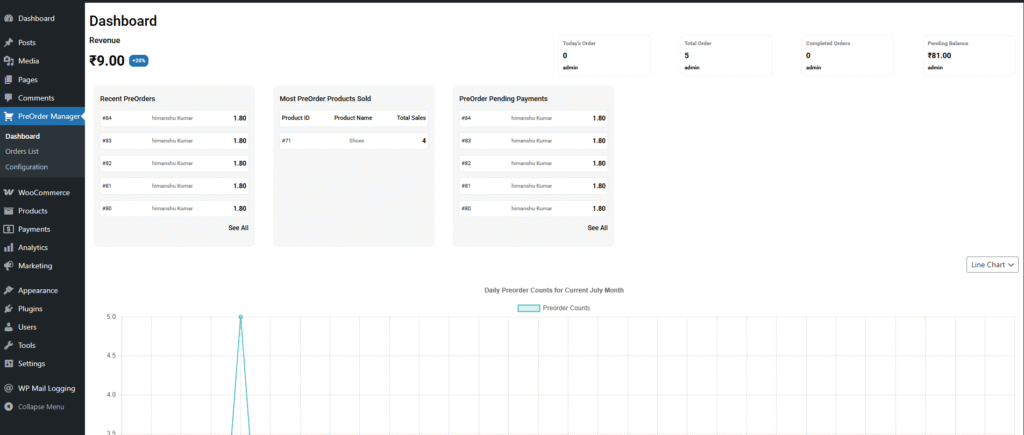
The PreOrder Products Manager for WooCommerce Dashboard provides a quick summary of your store’s preorder performance.
Revenue Summary
Track your latest preorder activity:
- Order ID
- Customer Name
- Amount Collected
This helps monitor key transactions and spot high-value orders.
Most Preordered Products
Discover what’s selling the most:
- Product ID
- Product Name
- Total Preorder Sales
Example: Cap (#69) and Jacket (#79) each with 2 sales.
Use this data to plan inventory and promotions.
Pending Payments
View unpaid or partially paid preorders to manage your cash flow better and follow up when needed.
Order Summary
Quick metrics at the top right:
- Today’s Orders
- Total Orders
- Completed Orders
- Pending Balance
Great for planning campaigns or analyzing launch performance.
Daily Preorder Activity
Visualize your store’s preorder trends with a line chart showing day-by-day performance for the current month.
Manage Preorders Easily with WooCommerce Order List
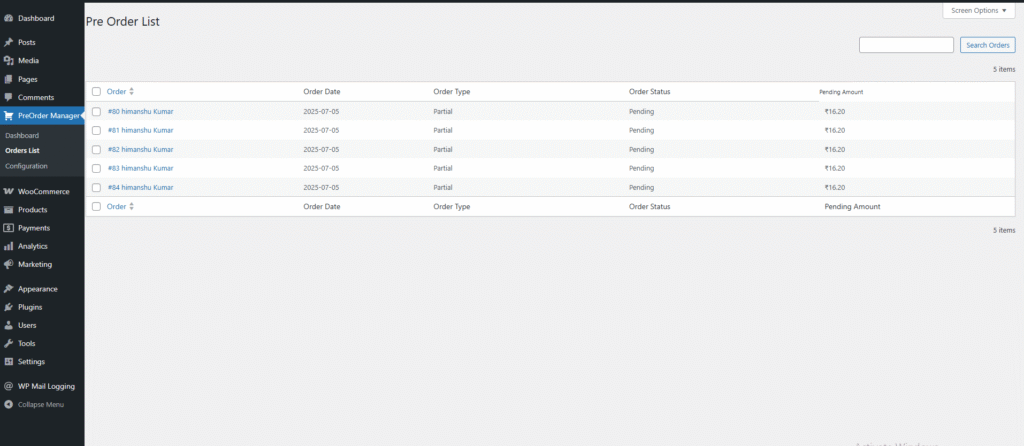
Handling preorder transactions manually can be overwhelming. The Preorder Order List View helps you track and manage all preorder statuses—Pending, Partial, or Fully Paid—in one screen.
This feature allows WooCommerce admins to efficiently handle preorder-specific workflows and updates.
Configure PreOrder Products Manager for WooCommerce with Ease
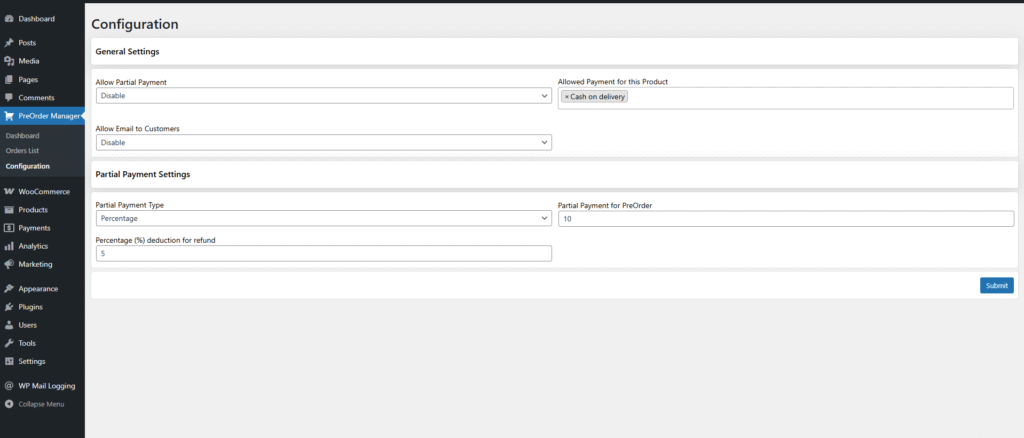
The PreOrder Products Manager for WooCommerce Configuration Panel in the plugin provides full control over preorder settings—no coding needed.
Need help with setup or facing issues? Create a support ticket and our team will assist you shortly.
General Settings
- Allow Partial Payment – Let customers reserve products by paying a small portion up front.
- Send Email to Customers – Automatically notify buyers upon placing or updating a preorder.
- Allowed Payment Methods – Enable preferred payment options like Bank Transfer, Check, or COD.
Partial Payment Settings
- Partial Payment Type – Choose between:
- Percentage (e.g., 10% of product price)
- Flat Fee (e.g., ₹10 fixed)
- Refund Deduction Percentage – If a customer cancels, you can deduct a % (e.g., 10%) from the refund.
Set Up a Product for PreOrder Products Manager
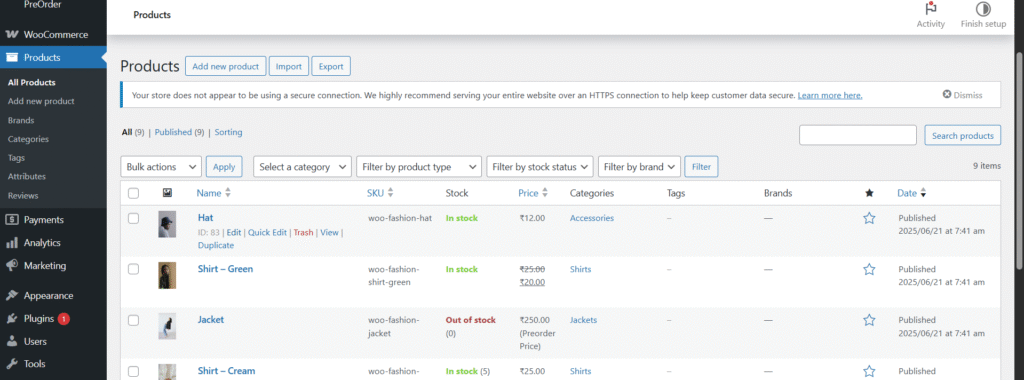
- Navigate to Products → All Products.
- Choose and edit the product you want to mark for preorder.
- In the Product Data section:
- Check the PreOrder checkbox.
- Additional settings will appear below the Inventory tab.
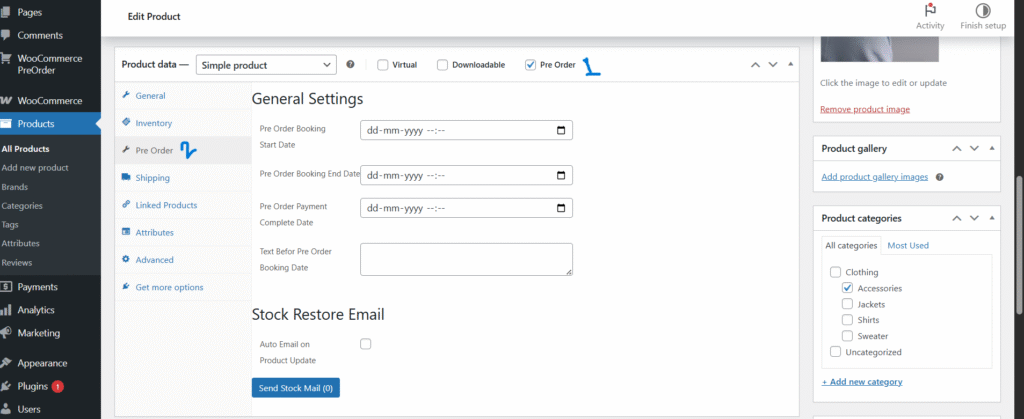
Preorder Settings You Can Configure:
- Pre Order Booking Start Date – When customers can start preordering.
- Pre Order Booking End Date – When preorders close.
- Pre Order Payment Complete Date – When full payment is expected.
- Custom Message – Display a message before preorders start.
- Auto Email on Product Update – Notify users of any changes.
- Send Stock Mail (0) – Trigger alerts when stock is low.
Once everything is set, click Publish to make the product available for preorder.
Preorder Product Front-End View
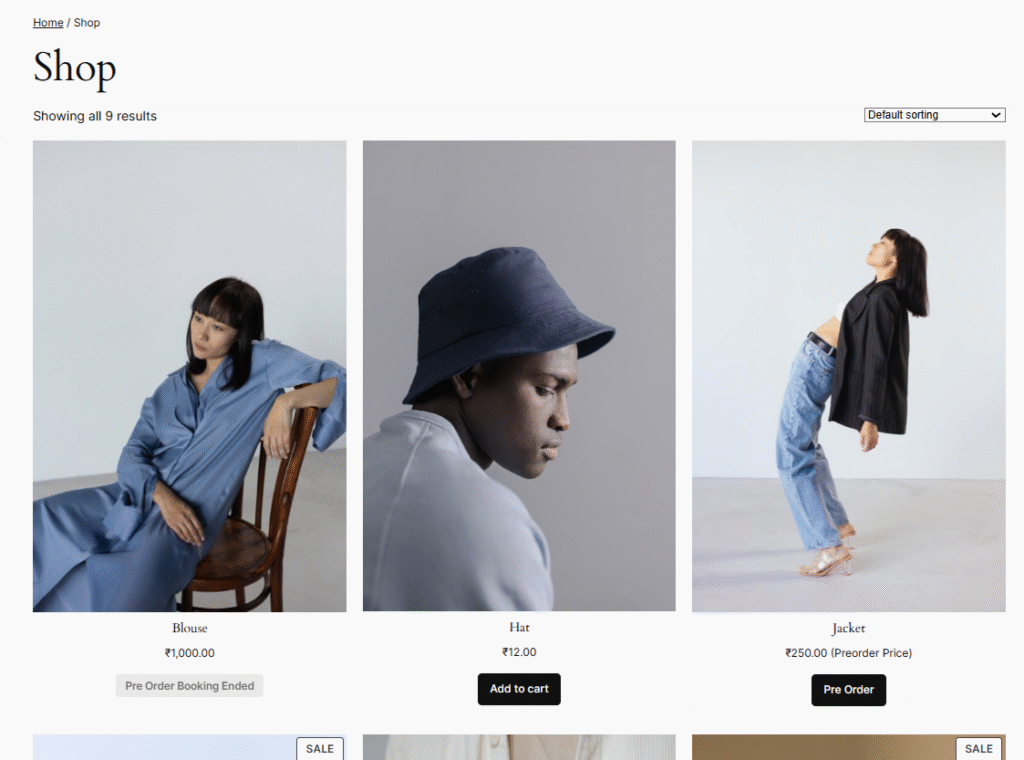
- Preorder products are labeled with a Preorder tab.
- The standard “Add to Cart” is replaced with “Preorder”.
- Clicking the product shows:
- Description
- Reviews
- Custom preorder price
- Quantity selector
Once the customer clicks Preorder, the item is added to the cart.
Cart & Checkout Experience for PreOrder Products Manager
Cart Page
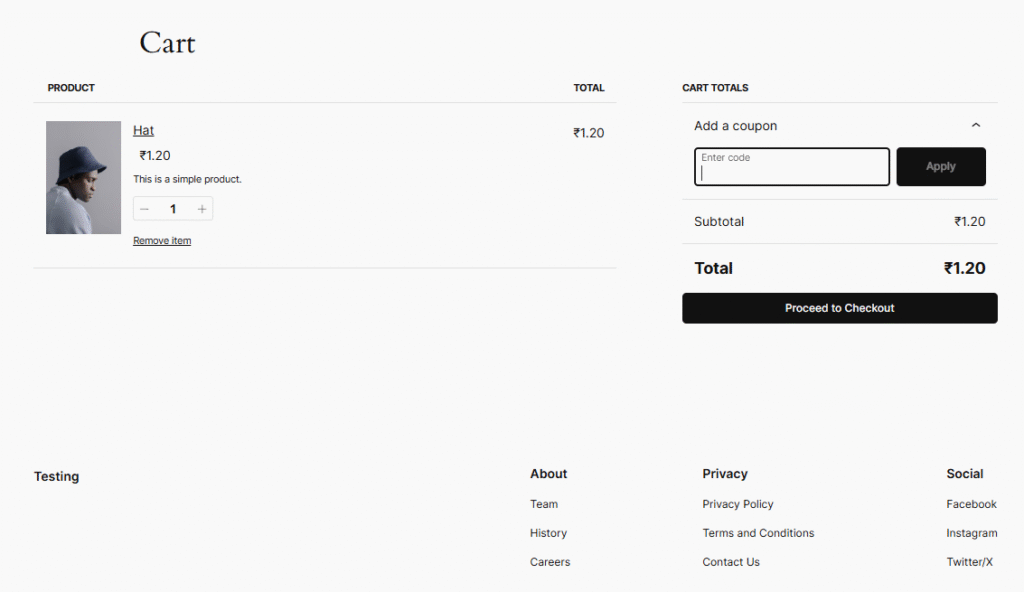
Customers can view preorder items in their cart and proceed to checkout.
Checkout Process
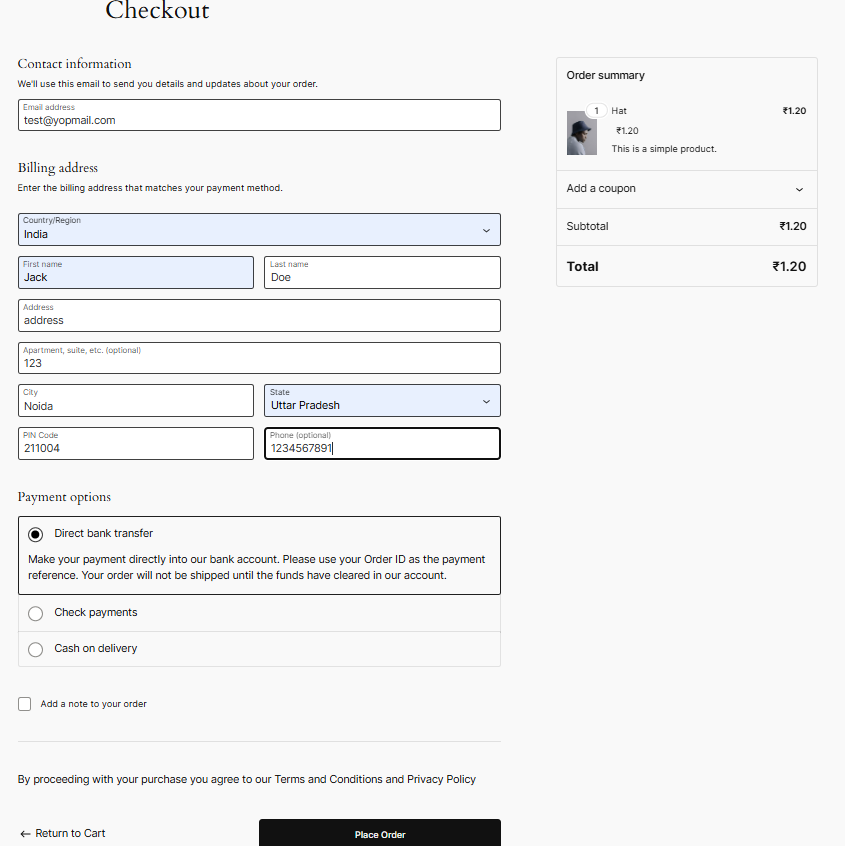
The checkout process is designed to be smooth, trustworthy, and familiar:
1. Contact Information
Collects customer email for:
- Order confirmations
- Preorder updates
- Shipping notifications
2. Billing Address
Used for tax calculations and validating payment details.
3. Payment Options
Choose from available preorder payment methods. Flexibility builds trust.
4. Final Submission
- Return to Cart – To modify items
- Place Order – To confirm preorder
Post-Checkout: Order Confirmation Page
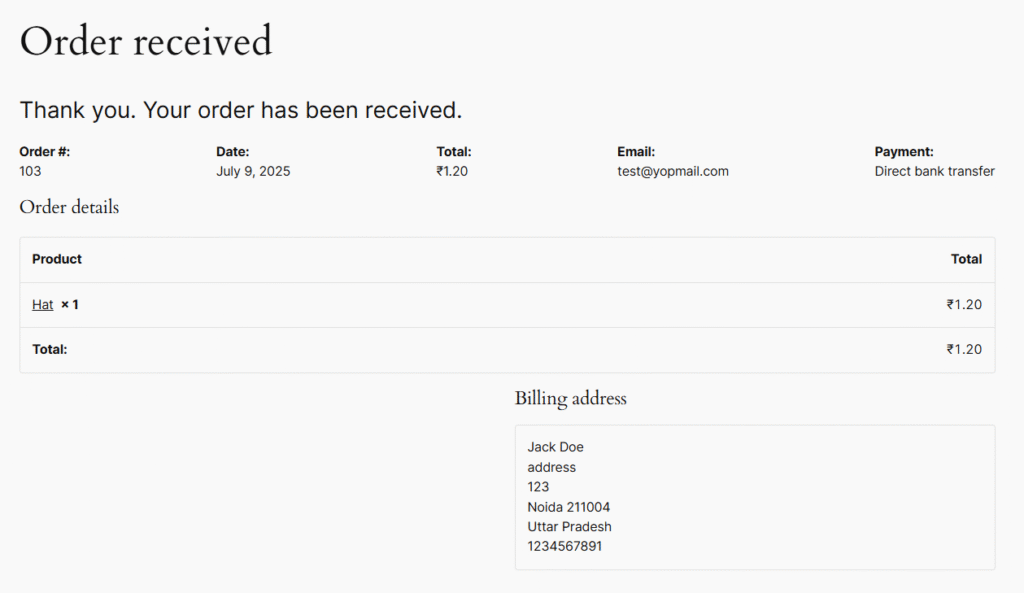
After placing a preorder, customers are redirected to the “Order Received” page, providing assurance that the transaction was successful.
This page includes:
- Order summary
- Payment details
- Estimated delivery/preorder info
Final Thoughts
Using a PreOrder Products Manager for WooCommerce Plugin is a game-changer for eCommerce stores looking to:
- Build anticipation
- Capture early sales
- Manage demand
With customizable settings, dashboard insights, and seamless integration with WooCommerce, setting up preorders has never been easier.
Start taking preorders today and turn interest into guaranteed sales—before your product even launches.
👉 Looking for more powerful WordPress plugins? Check out our store for more WooCommerce solutions and tools to grow your online business.
💡 Need a custom plugin tailored to your business? Contact us for expert WordPress plugin development.